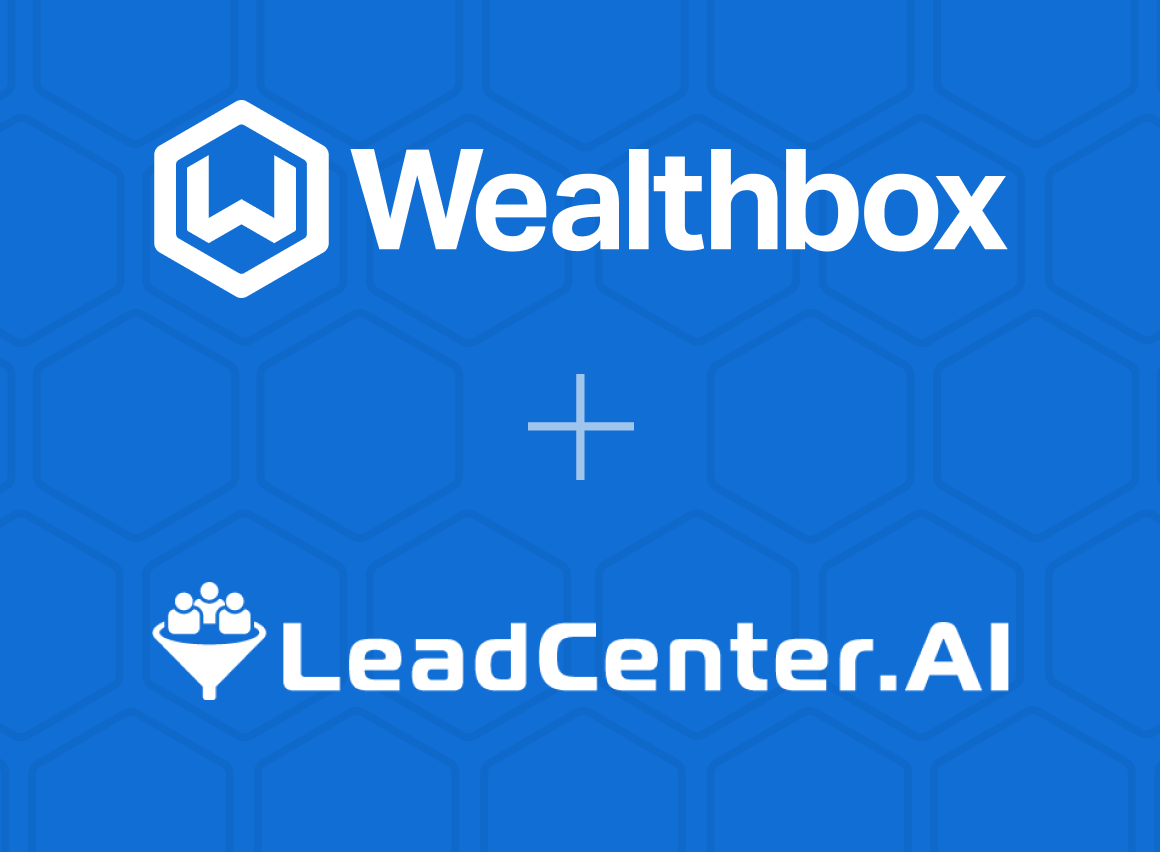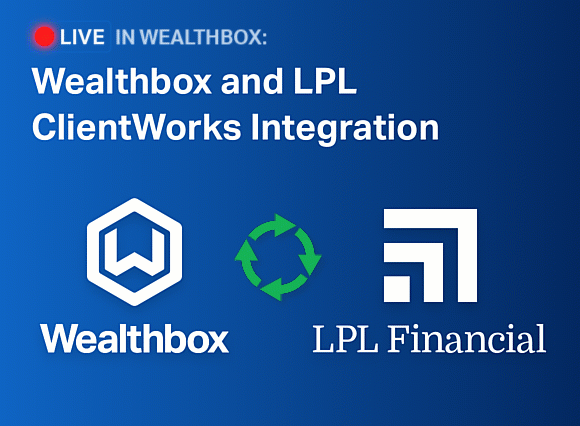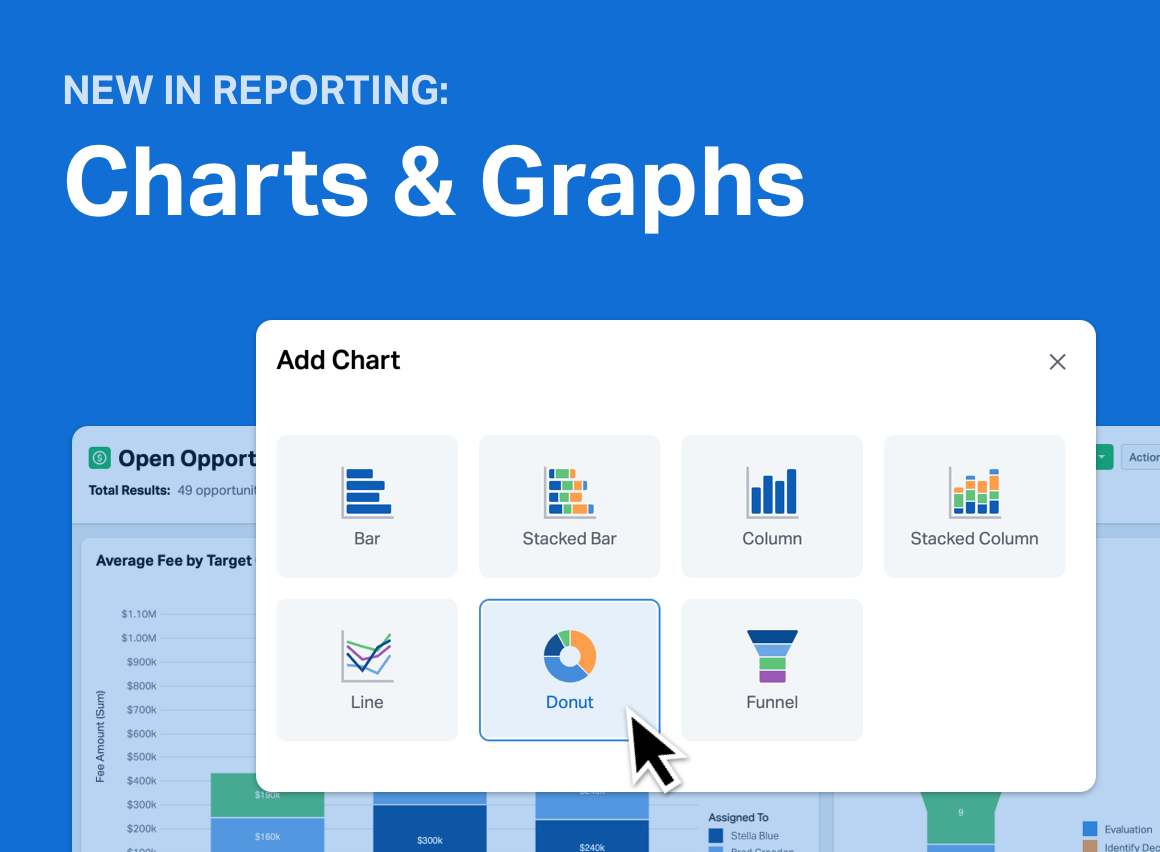If you’re one of the many advisors who increasingly use Gmail, today is your lucky day. Introducing Wealthbox CRM for Gmail, a new feature enabled by a Chrome extension we built with the new API we just released. (Read the press release.) Here are 7 things you can do in Gmail with Wealthbox.
UPDATE: InvestmentNews has covered this story. Read the article here.
1. Create a new Contact in Wealthbox – from Gmail. One click.
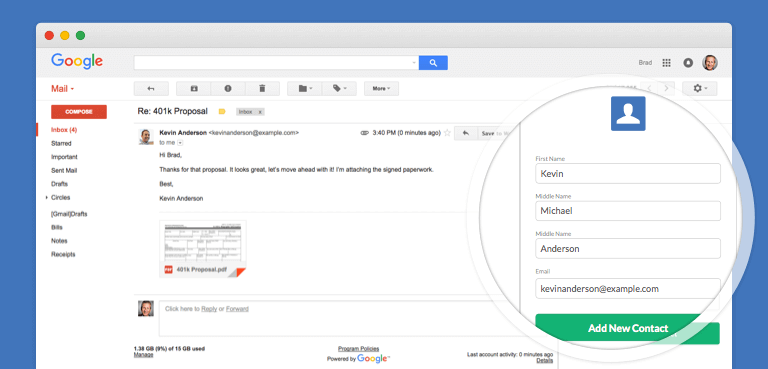
2. View a Contact’s details in Gmail. Phone, address, profile, custom fields, etc.
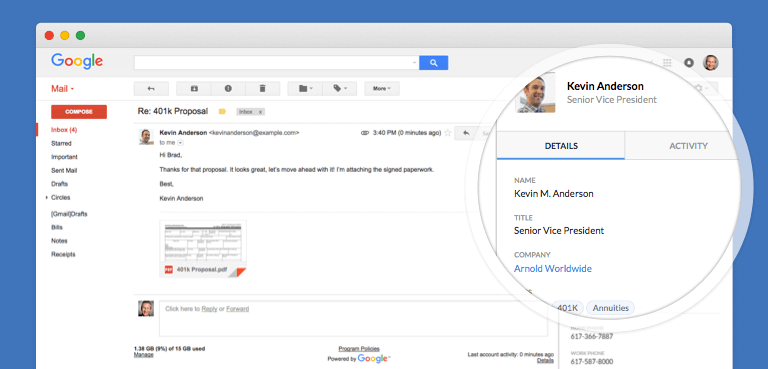
3 & 4. Add a note and view a Contact’s activity history.
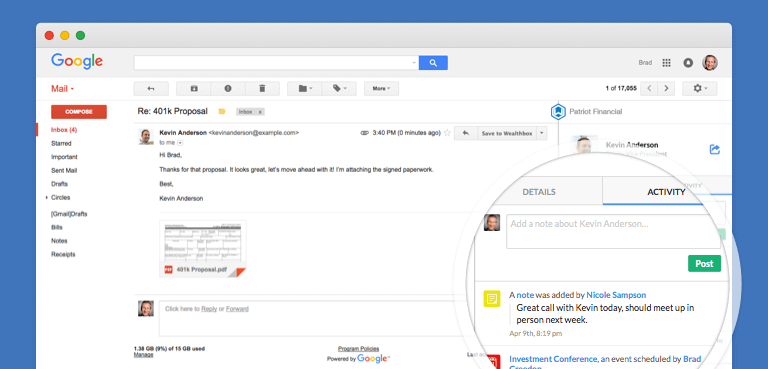
5. Save an email to Wealthbox.
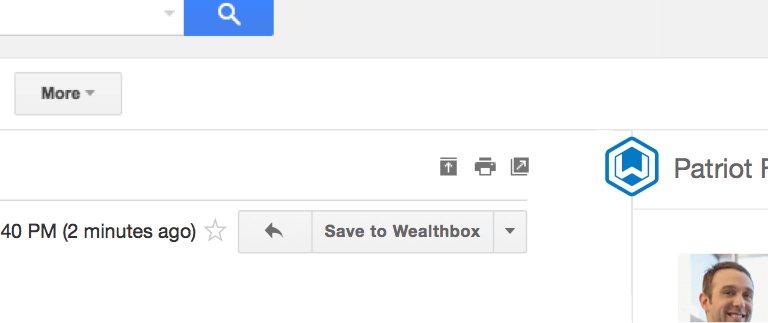
6. Send + Save an email to Wealthbox.
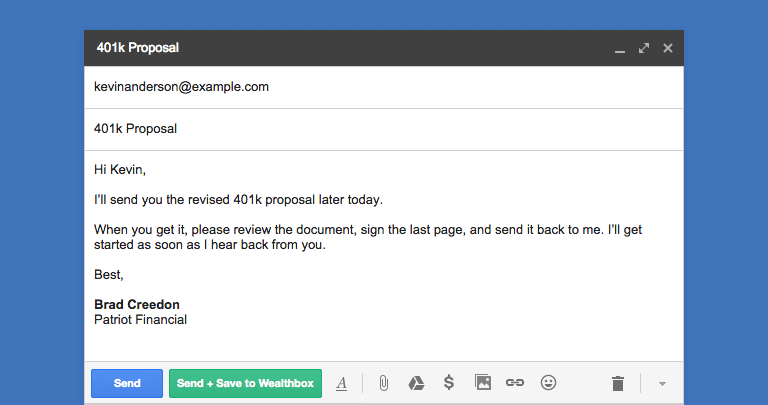
7. Deep link to a Contact Record page in Wealthbox.
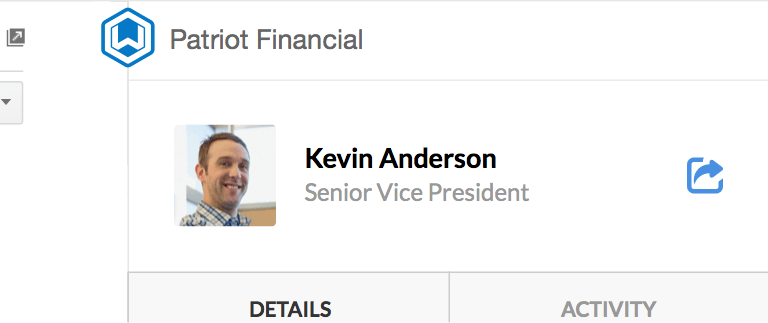
We’ll soon be adding more Wealthbox CRM features in Gmail such as the ability to manage tasks, workflows, events, opportunities and more.
Advisors: Get the Chrome extension for Wealthbox CRM for Gmail now. And stay tuned for more innovative features from Wealthbox CRM now enabled with our new API. (Can you say, Zapier? ![]() )
)