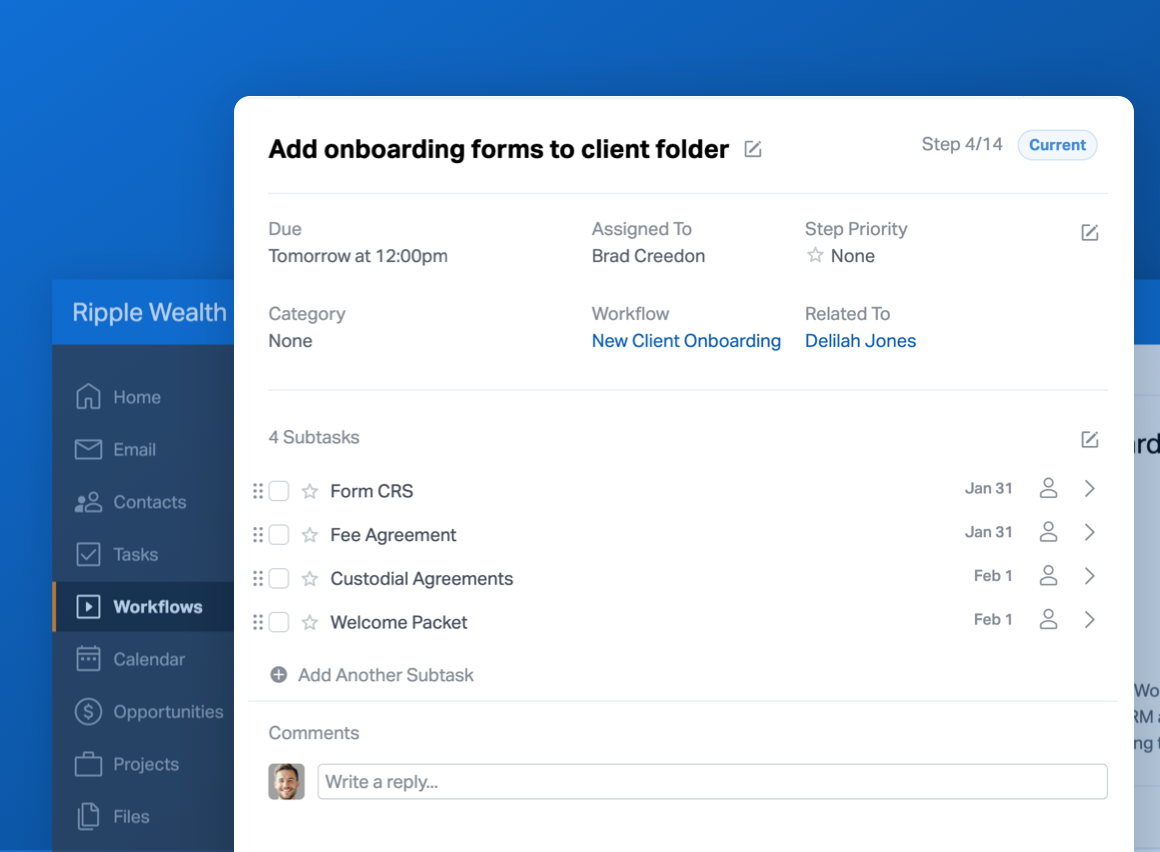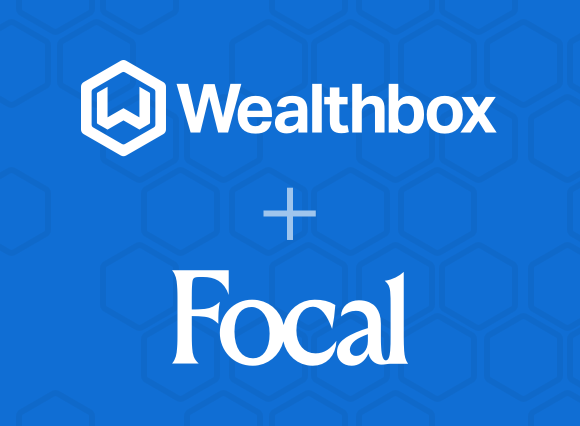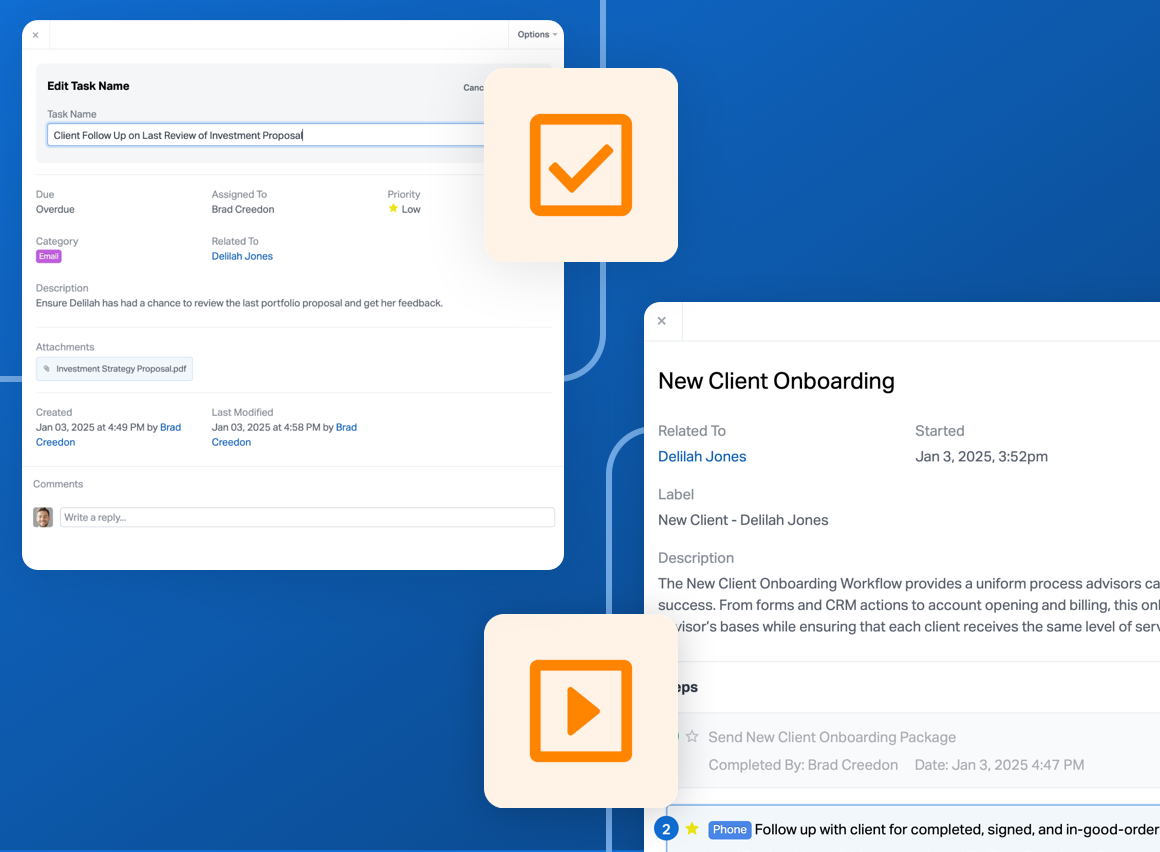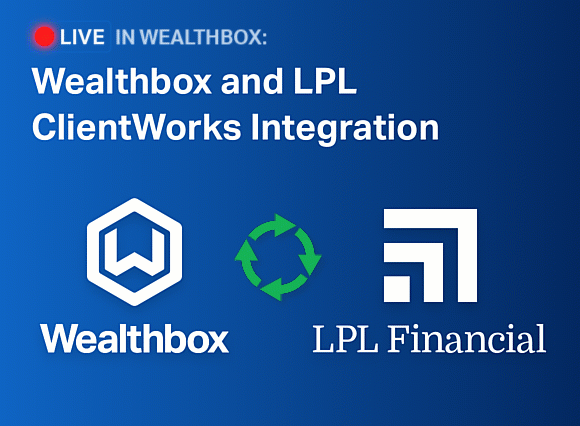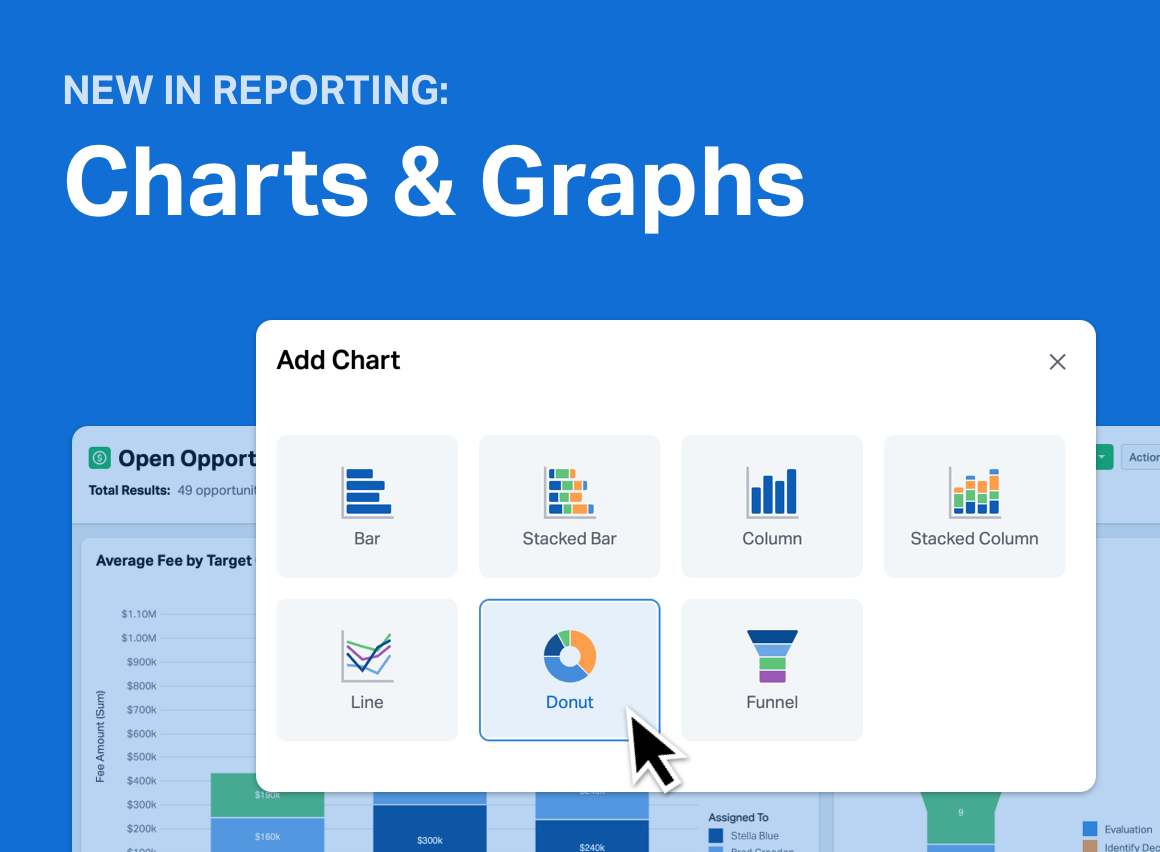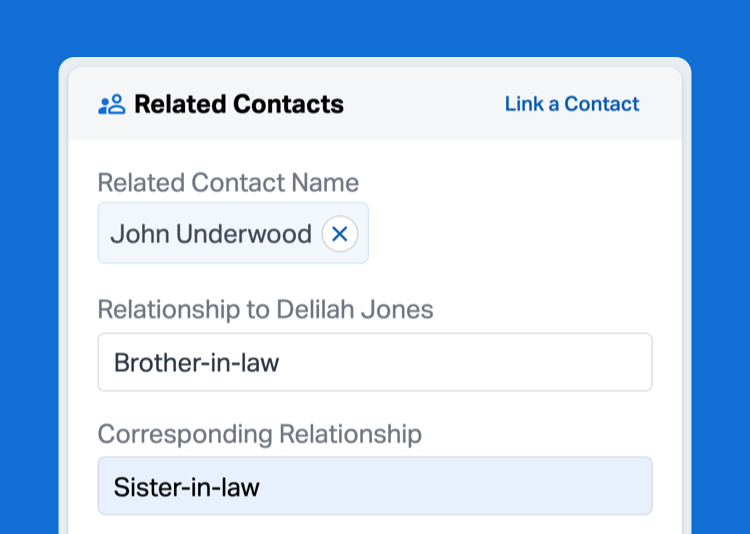
Relationships between people are like a two-way street, and your CRM should be too. That’s why we made an enhancement in Wealthbox to give advisors a better picture of their clients’ connections.
The enhancement released today in Wealthbox allows users to name both sides of the relationship when linking two contacts together.
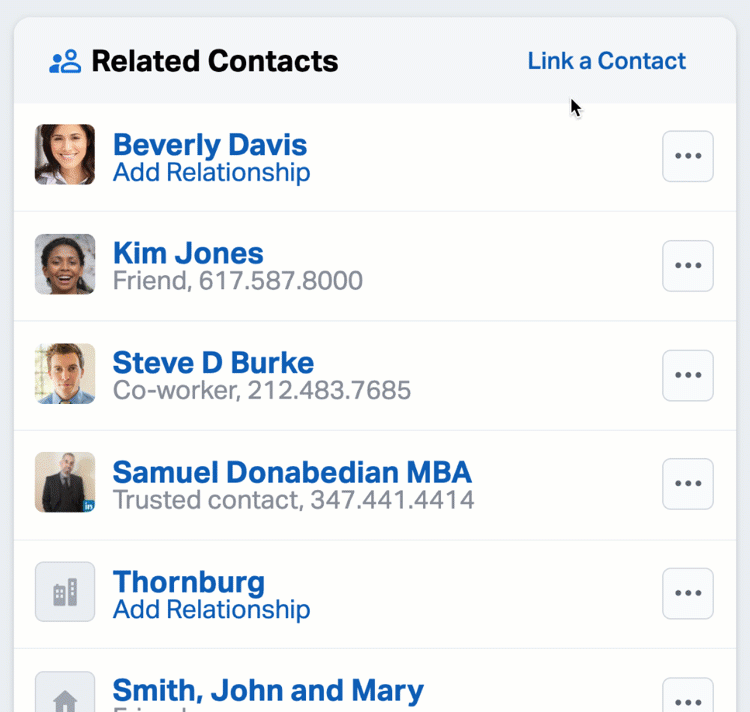
For example, if you’re adding Delilah Jones’s brother-in-law, you might want to be able to specify that she’s his sister-in-law as well. That way, when you’re on Kevin’s contact record page (her brother-in-law), you can see that Delilah is his sister-in-law.
You can also add corresponding relationships to currently-linked contacts as well. Simply click the link to “Add relationship” for the desired contact in the Related Contacts widget.
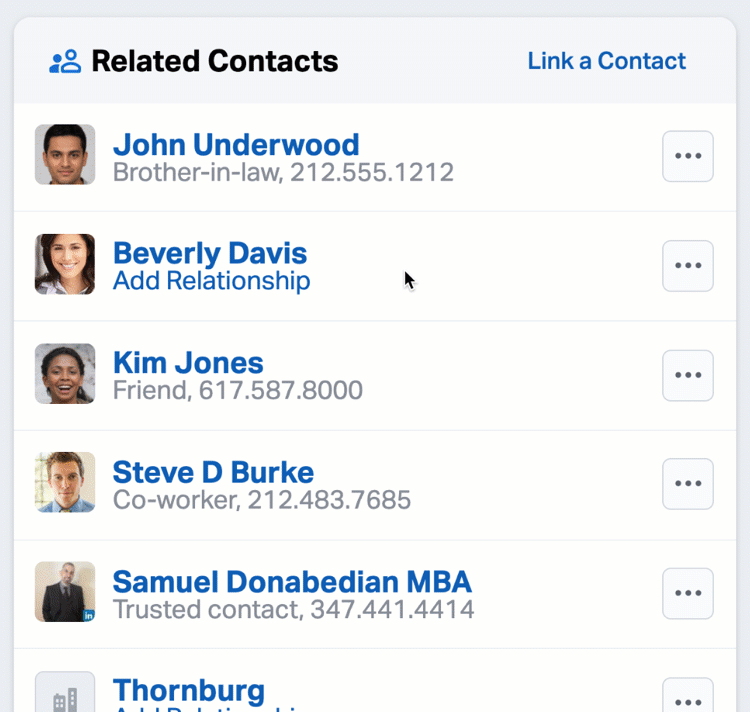
But sometimes relationships change. You can update those in Wealthbox by using the actions menu and selecting “Edit” or “Unlink” to remove the relationship completely.
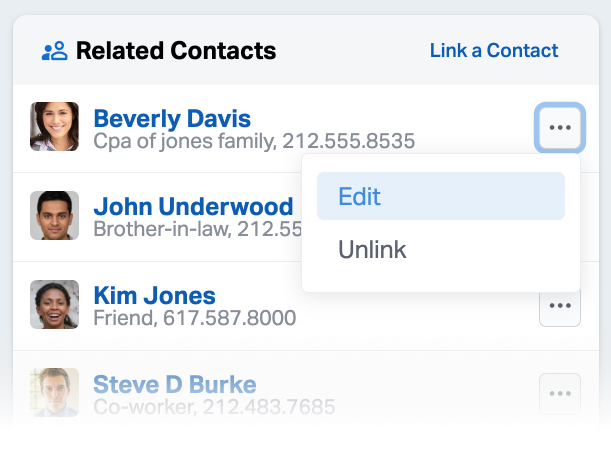
The new bi-directional contact relationship functionality is just one of the many recent enhancements that makes Wealthbox more powerful.
Looking for more product updates? Check them out here!