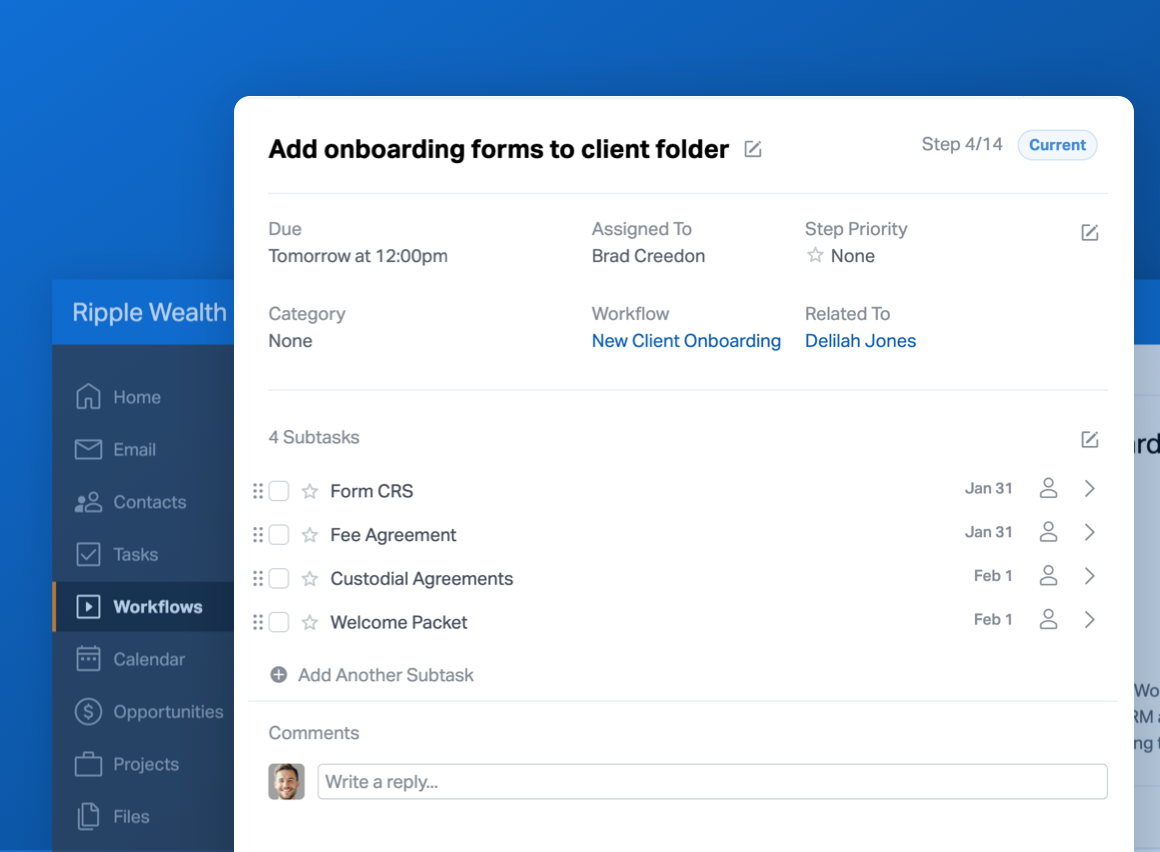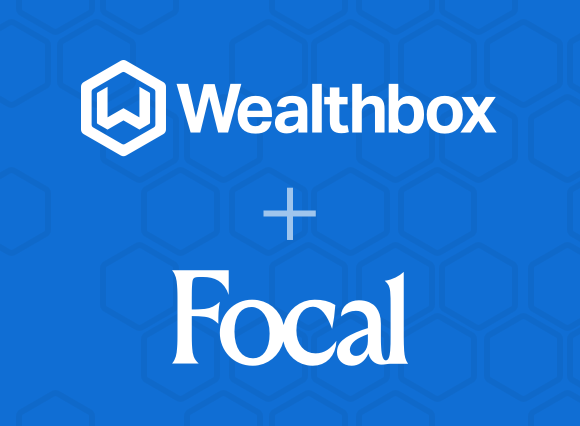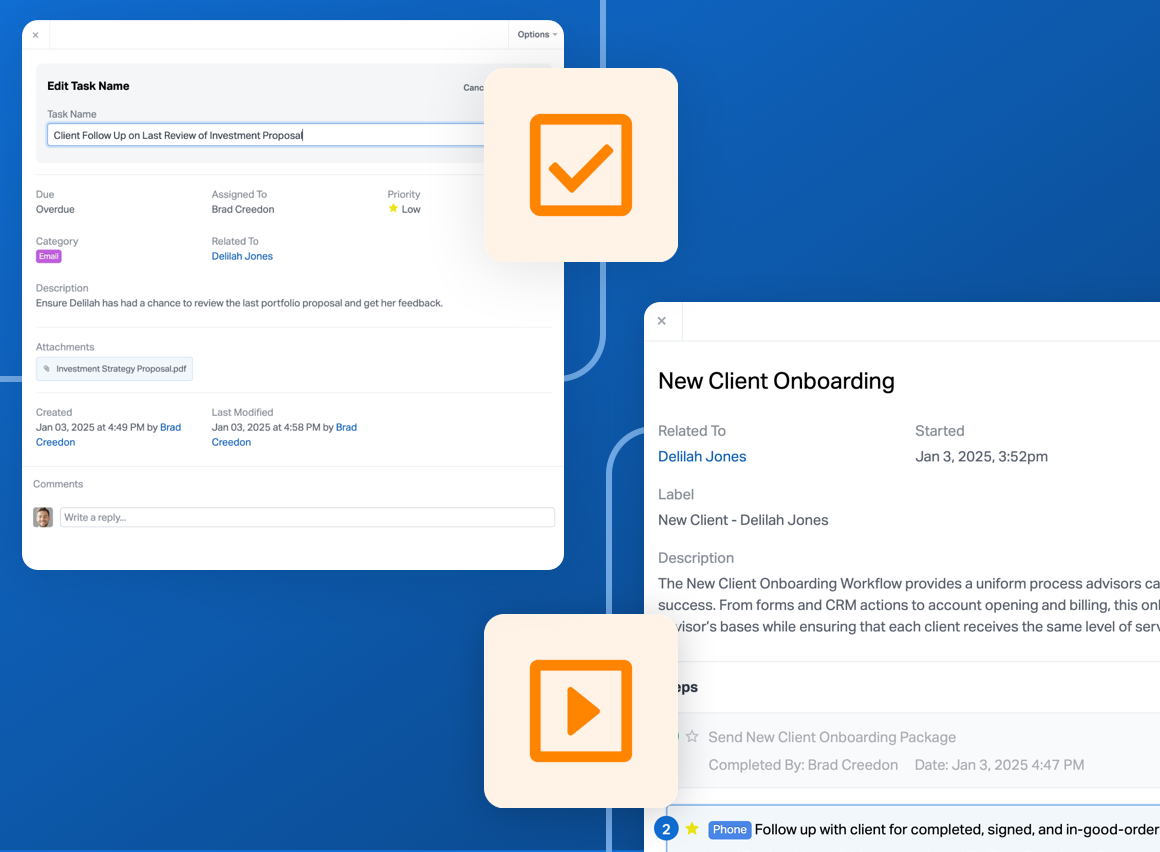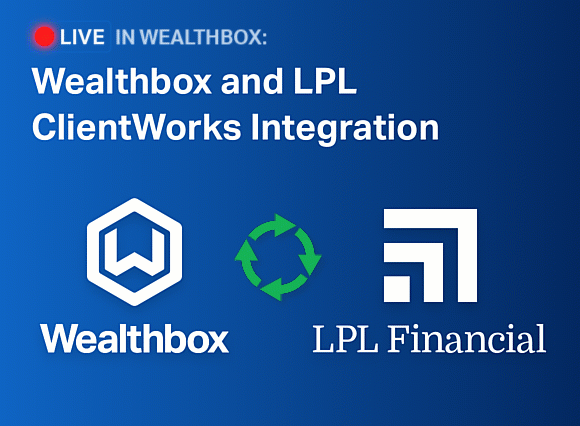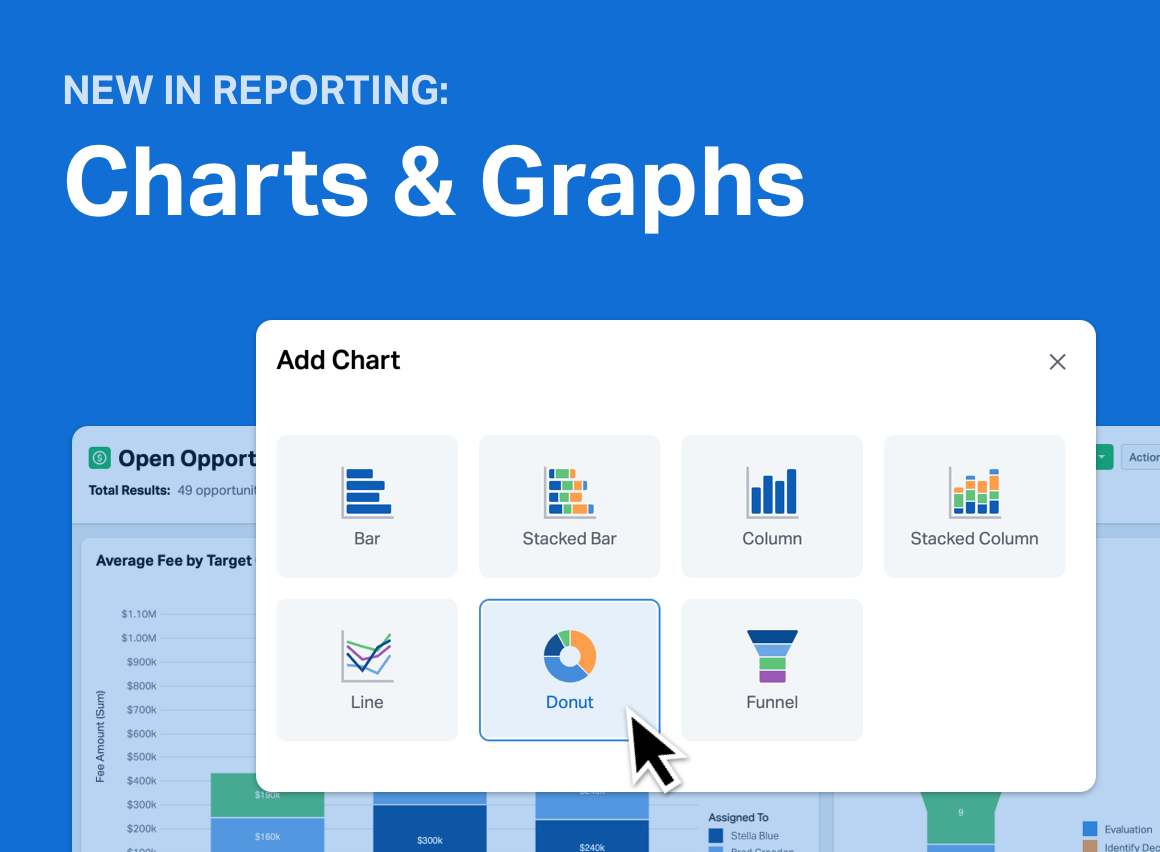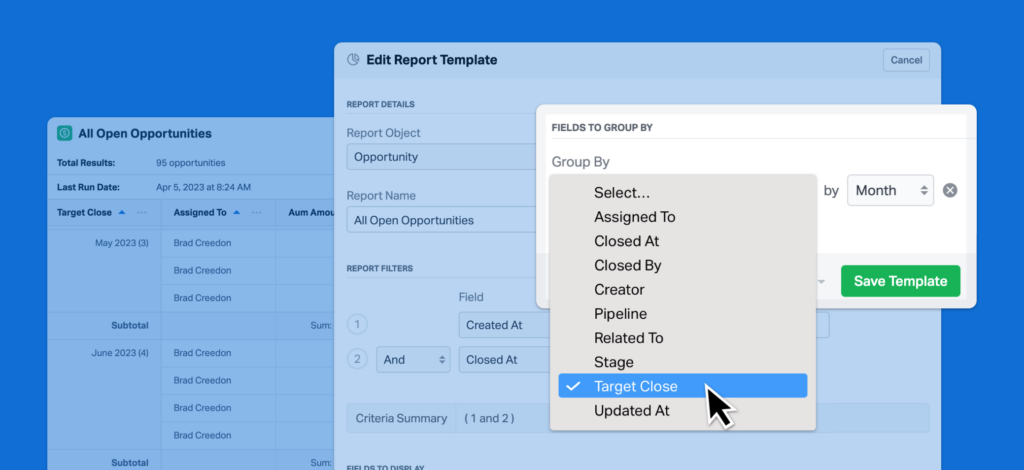
Since Team Wealthbox announced the ability to group report rows by fields, we’ve seen firms use report groupings to gain valuable insights about their business. Today, we’re excited to announce that report groupings just got even better: report rows can now be grouped by date fields!
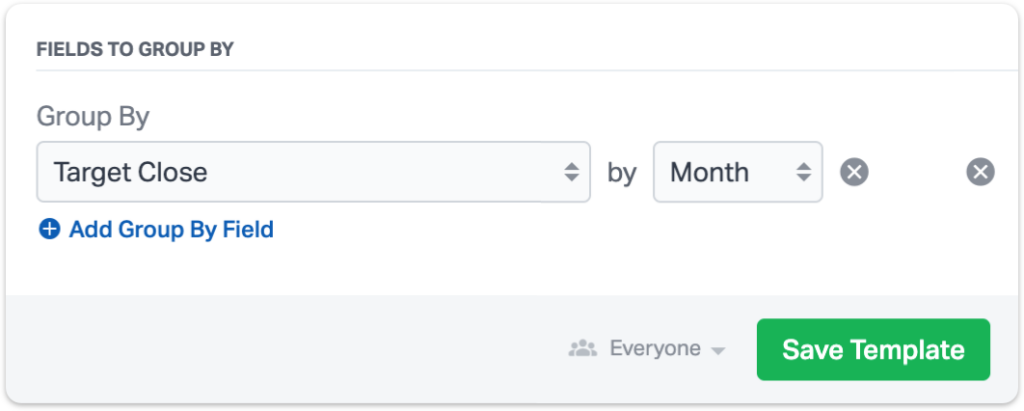
Here’s how it works…
To add a field grouping to a report in Wealthbox, simply open your Report, and select “Edit” from the Actions menu in the top-right of the screen. Then, locate the “Group By” dropdown menu, and select a field. Starting today, you can select date fields from the “Group By” menu.
For example, you might want to group Opportunities in Wealthbox by target close date. After you save your report template with the data grouped by target close date, you’ll now see a list of Opportunities, organized by close date.
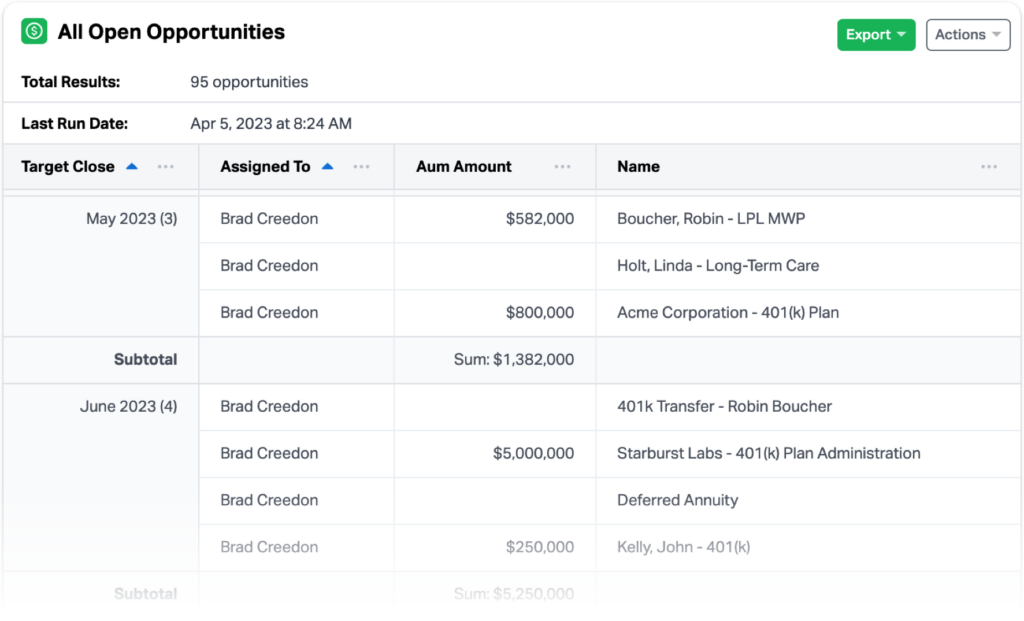
You may want to look at these Opportunities by week, month or quarter, instead of by the specific day that they’re projected to close. In that case, you can simply choose “Month” (or “Week” or “Quarter”) as the level of grouping for your field.
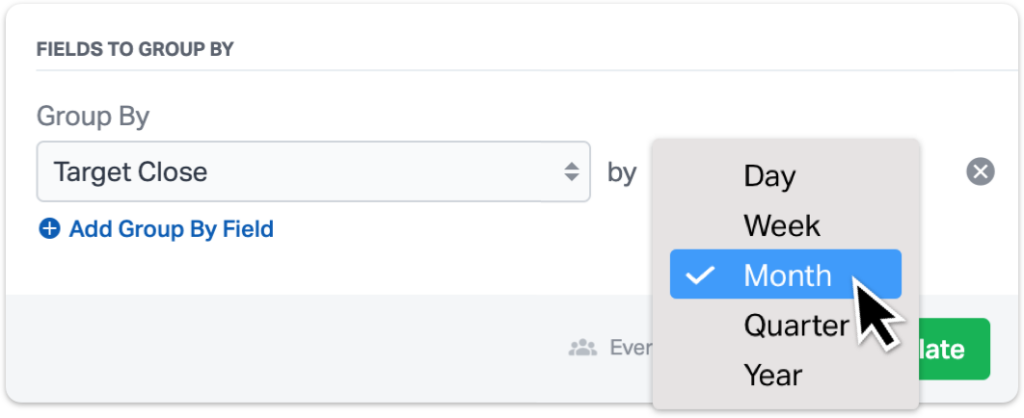
Grouping report rows by date is now available for users on all Wealthbox subscription plans. We can’t wait to hear about all of the insights you gain from this enhancement to Wealthbox reports, and we’ll have more big news to share for Wealthbox Reports this summer!
For more information, check out this video “How to Group Reports by Date” from our How-To video series.